How to Change Character Expressions in Online Assessments in Articulate Storyline

Did you think avatars can be used only to present content or guide learners in online courses? Well, they can be used to test learners and provide feedback too.
We generally use characters or avatars in online learning assessments to bring in more engagement. A character asks a question and becomes happy or sad based on the learner’s response in Articulate Storyline. This change in expressions helps incorporate an emotional element in the course.
Here I would like to share how to change the expressions of characters in online learning assessments using Articulate Storyline through the following steps.
Step 1:
Insert a character in the assessment slide.
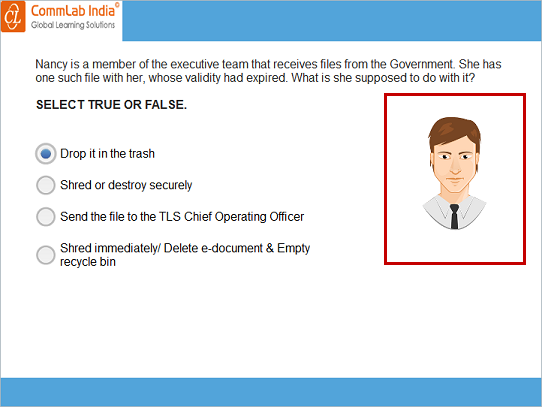
Step 2:
Go to the States tab and insert two new states named Correct and Incorrect.
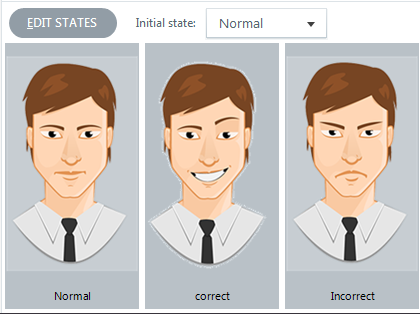
Step 3:
Go to the Correct layer and insert the triggers shown below.
Trigger 1: Change the state of the character to correct when the timeline of the correct layer starts.
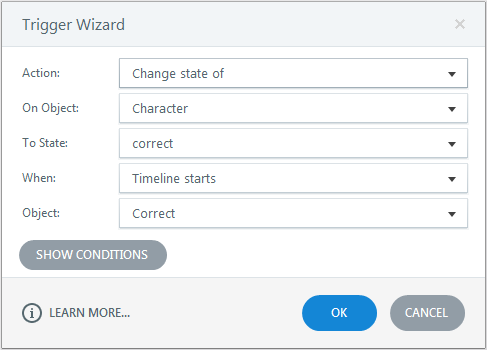
Trigger 2: Change the state of the character to Normal when the learner clicks the Continue button.
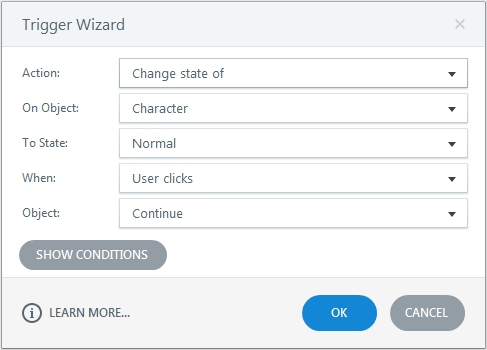
Step 4:
Go to the Incorrect layer and insert the triggers shown below.
Trigger 1: Change the state of the character to Incorrect when the timeline of the Incorrect layer starts.
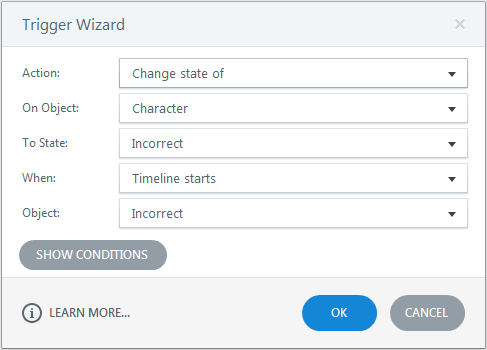
Trigger 2: Change the state of the character to Normal when the learner clicks the Continue button.
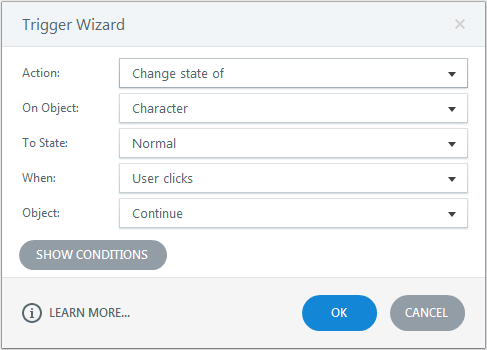
The order of the Continue button triggers should strictly be as shown below.
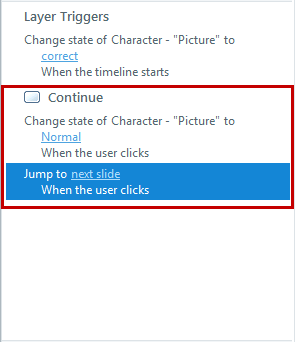
Publish or preview the course and see the output.
In this way, we can change the expressions of characters in assessments in Articulate Storyline. Hope you find this post useful. Do share your thoughts!



![4 Steps to Change Character Expressions in Articulate Storyline [Infographic]](https://blog.commlabindia.com/hubfs/Imported_Blog_Media/articulate-storyline-update-5.jpg)

![3 Uses of Chatbots in E-learning [Infographic]](https://blog.commlabindia.com/hubfs/Imported_Blog_Media/chatbots-in-elearning-infographic-main.jpg)