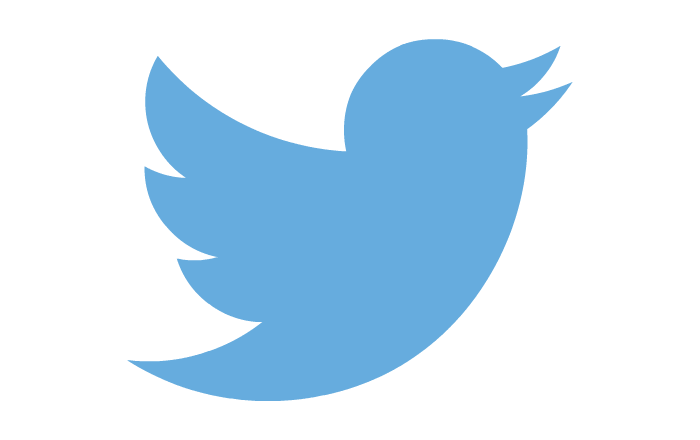Convert a Numeric Value to Decimal Format the Articulate Storyline Way
This blog detailshow to convert a numeric value to decimal format using Articulate Storyline.
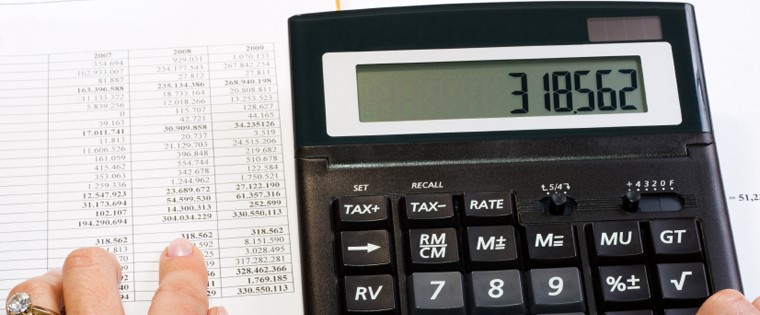
Have you ever faced a challenge trying to convert a numeric value to decimal format in Articulate Storyline? Well, I certainly have. After a lot of tries, I succeeded using JavaScript. Want to know my success secret? Take a look at the steps.
Step 1:
Take a numeric data entry field. By default, a numeric variable named “NumericEntry” is created.
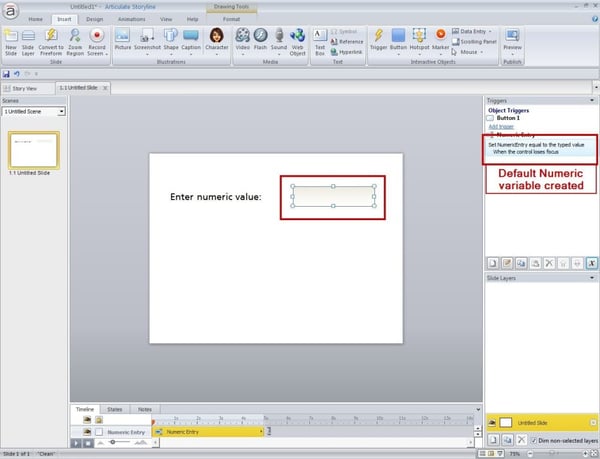
Step 2:
Create a text variable named “textvalue” and set the default value as empty.
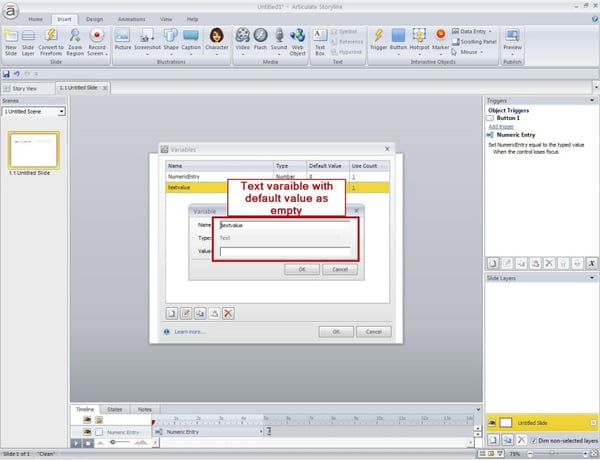
Step 3:
Now insert a button named “Convert” and assign a trigger “Execute JavaScript” when user clicks the button”.
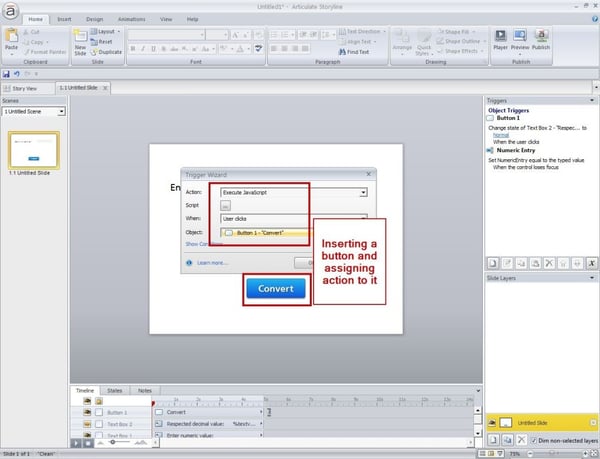
Step 4:
Add this java code in the JavaScript window.
var player=GetPlayer();
varNumericEntry=player.GetVar(“NumericEntry”);
varNumericEntry=NumericEntry.toFixed(3);
vartxtvalue=NumericEntry.toString();
player.SetVar(“textvalue”, txtvalue);
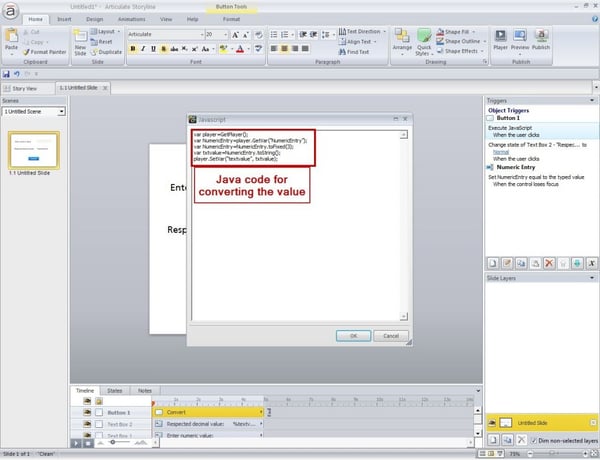
Let’s now look at the purpose of each line of code.
var player=GetPlayer(); is for extracting the properties of the Player.
varNumericEntry=player.GetVar(“NumericEntry”); is for passing the user entered value to the JavaScript function.
varNumericEntry=NumericEntry.toFixed(3); is for fixing the decimal points. Here I’ve taken 3 decimal points.
vartxtvalue=NumericEntry.toString(); is for converting the numeric value to a string format.
player.SetVar(“textvalue”, txtvalue); is for passing the variable to Storyline.
Step 5:
Now display the value of the text variable (“textvalue”) by placing the text “textvalue” between two “%” symbols.
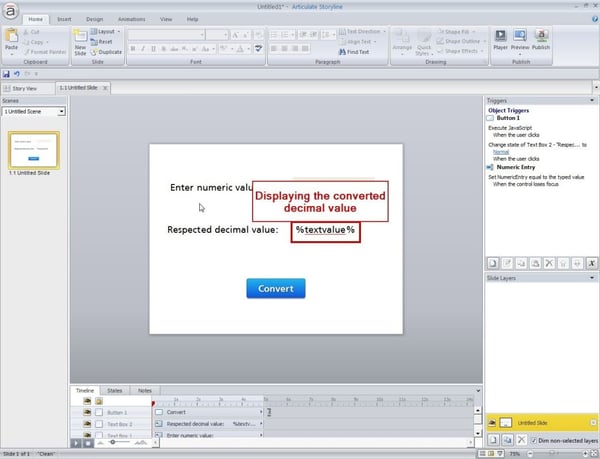
Step 6:
Publish your Storyline file and check the magical output.