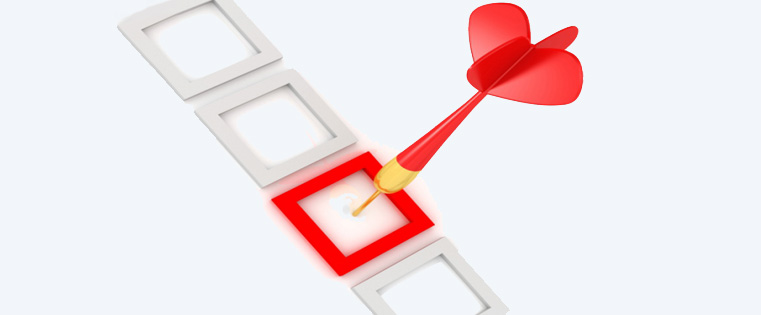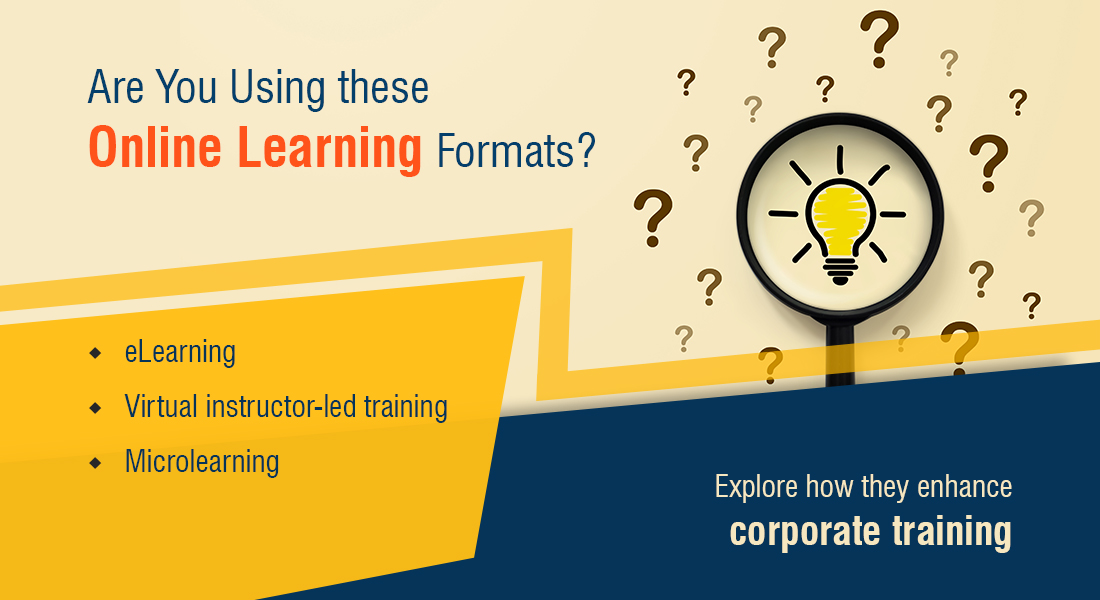Teaching and Testing – A Balanced Approach for Instructional Design
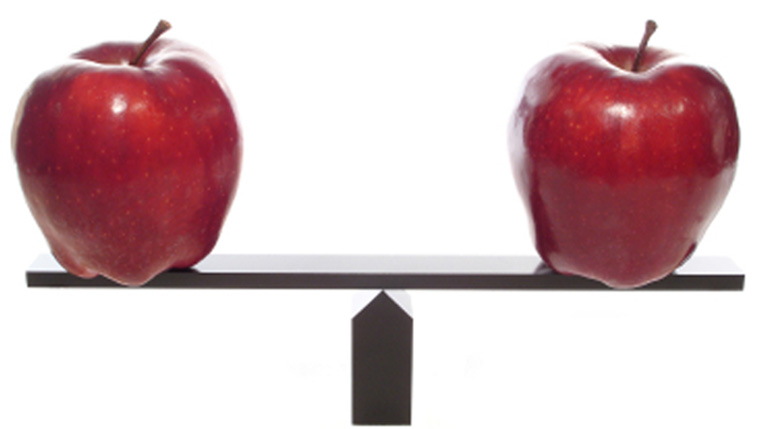
Have you heard of the phrase – We want an interactive eLearning course?’ Yes, and it’s from the SMEs /customers/ stakeholders, whose main requirement is that the eLearning courses should be interactive.
→ Download Now: Instructional Design Strategies to Design Engaging eLearning Courses
Interactivity, a cornerstone of instructional design, can be simply defined as ‘learning by doing’ (Lewin 1951, Brookfield 1986). Interactivities result in learners’ engagement with the course content. A point to note is that these interactivities should be rightly spread over the course. To address this need, I will share an approach and a tool to check interactions in the storyboard, ensuring alignment with instructional design principles.
Most interactions fall into one of the two categories (adapted from Stephanie Dedhar’s work).
Some interactivities such as click-to-reveal (click on tabs, click on images/ icons/ numbers), rollover etc. are used to enhance learner engagement throughout the course. These interactivities break the monotony and promote active and participatory learning. Such interactivities are called ‘teaching’ interactivities and are used in one of these situations:
- To increase learners’ curiosity and motivate them to learn more
- To avoid overload of information
- To allow self-paced learning
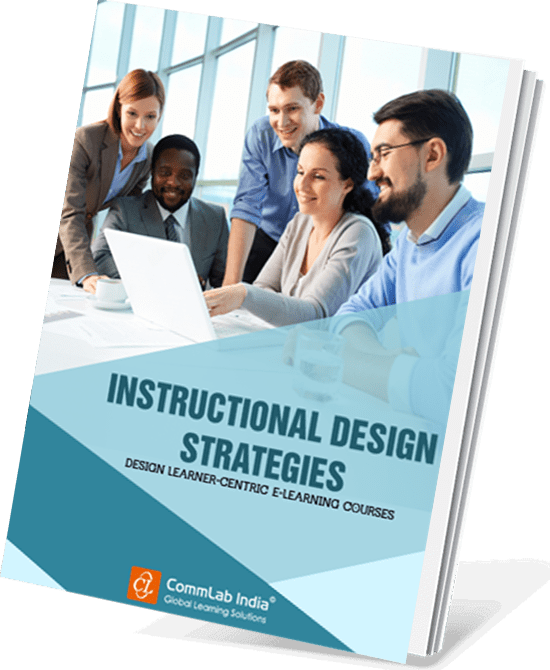
Instructional Design Strategies to Design Engaging eLearning Courses
Design Learner-Centric eLearning
- Importance of ID Strategies in eLearning
- Parameters to Select the Right ID Strategy
- ID Strategies for Effective Results
- Case Studies
The other interactivities are drag-and-drop, multiple choice questions, drop down, matching, arranging, sequencing, etc., which are designed for assessments and are used to test learner’s understanding. Such interactivities are called ‘testing’ interactivities and are used to:
- Reinforce learning
- Check the change in behavior
When designing interactivities for each screen, it’s important to consider the instructional design strategy and how the screen fits into the overall course. The rule of thumb is that every 3rd screen should be interactive. Nevertheless, these interactivities should be aligned with the learning objectives.
The table below shows the title and screen type for each screen.
| Unit 1 | |||
| Learning Objective: Explain the dos and don’ts while working at your workstation | |||
| S.No | Screen title | Screen type | What it covers? |
| 1. | Introduction | Static | Purpose of the course |
| 2. | Do You Know? | Conversation | Types of ergonomics |
| 3. | Office Workplace | Click to reveal | Dos and Don’ts |
| 4. | Room Temperature | Static | Factors influencing temperature |
| 5. | Assemble Jobs | Static | Guidelines |
| 6. | Check Your Understanding | Drag and Drop | Question on Dos and Don’ts |
| 7. | Summary | Static | Recap of the unit |
The second table below provides an overview of the entire course, considering only screen types.
| S.No | Unit 1 | Unit 2 | Unit 3 |
| 1. | Static | Static | Static |
| 2. | Conversation | Multiple Select | Sequencing |
| 3. | Click to reveal | Static | Conversation |
| 4. | Static | Click to reveal | Static |
| 5. | Static | Static | Click to reveal |
| 6. | Drag and Drop | Matching | Single Select |
| 7. | Static | Static | Static |
Color code can be used to distinguish static screens, teaching and testing interactivities. These tables enable us to assess:
- Flow of the content
- Balance and spread of interactions
- Learning points
I hope this approach helps you design a sound storyboard for an interactive eLearning course.