10 Storyline 360 Features That'll Help You Design Accessible eLearning
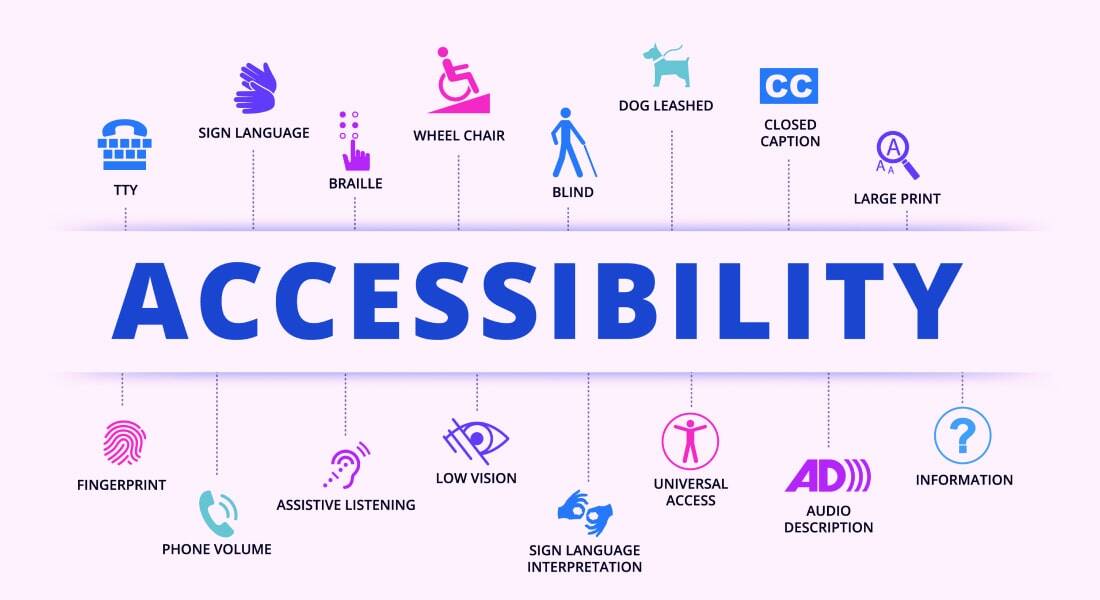
Designing eLearning that seamlessly caters to a wide range of learners, including those with disabilities, is a cornerstone of responsible content creation. Accessibility in eLearning isn't just a nice-to-have; it's often a legal and ethical obligation, and it ensures that you reach the widest possible audience. Articulate Storyline 360, a powerful eLearning authoring tool, offers a rich suite of features that empowers instructional designers to create courses in line with accessibility best practices. Let's explore ten of these features and understand how they facilitate inclusive eLearning design.
Want to design Accessible eLearning? Try Storyline 360!
Here are a few of its notable features -
- The modern player
- Closed captions
- Focus order
- Meaningful alt text
- Tables
10 Storyline 360 Features That'll Help You Design Accessible eLearning
1. The Modern Player: A Foundation for Accessibility
Articulate Storyline 360's modern player is inherently designed with accessibility in mind. It boasts responsive capabilities, ensuring that your course layout seamlessly adapts to different screen sizes and devices. This is a significant win for accessibility as learners won't struggle with misaligned or inaccessible content regardless of their device of choice. Here are a few advantages of responsive design.

2. Accessibility Controls: Learner Empowerment
Providing learners with a degree of control over how they engage with your course is key for accessibility. The modern player includes:
Zoom: Lets learners zoom in and out, addressing potential visual difficulties.
Accessibility Text: Provides text-based descriptions of visual elements, benefiting screen reader users.
Keyboard Shortcuts: Offers a way to navigate the course solely with a keyboard for learners with limited mobility.
Background Audio Toggle: Control over background audio helps those easily distracted or who use screen readers.
→ Download eBook Now: Power of AI in eLearning Translation
3. Closed Captions: Audio Made Accessible
Closed captions are a must-have for learners with hearing impairments. Storyline 360 makes captioning simple with several key features:
Integrated Caption Editor: Easily add and edit captions directly within Storyline.
Import Captions: Import existing caption files in formats like SRT or VTT.
Text-to-Speech Option: Generate captions from an audio track for rapid creation.
4. Focus Order: A Logical Flow
The order in which elements become highlighted when a learner uses the Tab key to navigate a slide is called the focus order. Customizing focus order helps users of screen readers or keyboard-only navigation by making the sequence of interaction logical. Storyline 360 gives you precise control over the focus order of slide objects.
5. Semantic Structure with Slide Layouts
Slide layouts determine the underlying reading order of elements. Choosing pre-built slide layouts with meaningful titles (e.g., "Title and Content," "Comparison") signals to screen readers the type of content to expect, aiding comprehension for those with visual impairments.
6. Meaningful Alt Text: Images Explained
Alternative text (alt text) is essential for learners using screen readers. It provides essential descriptions of images, ensuring visual content is accessible to everyone. Storyline 360 lets you easily add alt text to any image, describing both its purpose and content.
7. Color Contrast Considerations
Sufficient color contrast between text and background is vital for learners with low vision. Storyline 360's built-in color contrast analyzer helps you verify that your color schemes adhere to Web Content Accessibility Guidelines (WCAG) standards.
8. Tables: Accessible by Design
Tables, if not structured with accessibility in mind, can be a nightmare for screen readers. Storyline 360 allows you to designate header rows and columns within tables, providing crucial context for assistive technologies.
9. Keyboard Shortcuts: Navigation Options
While not customizable by you, Storyline 360's built-in keyboard shortcuts significantly enhance course accessibility for learners who can't use a mouse. Ensure that interactive elements you create are also accessible using keyboard navigation.
10. Testing and Validation
Two critical, yet sometimes overlooked, aspects of accessible design are:
Screen Reader Testing: Experience your course with tools like JAWS or NVDA to understand how a screen reader user navigates.
Accessibility Checkers: Use built-in or external tools to identify potential accessibility gaps.
Here’s a short video to understand why accessible eLearning courses are needed.
Beyond the Features: Accessible Design Principles
While Storyline 360 provides a powerful toolkit, it's equally important to keep these overarching accessible eLearning principles in mind:
- Clear and Concise Language: Choose simple language and avoid overly complex sentence structures. This benefits everyone, especially those with cognitive impairments or for whom the course language isn't their native tongue. For non-native course takers, you can opt for eLearning translations. Here are a few trends associated with it.

- Multimedia Alternatives: Provide transcripts for videos and audio descriptions for visual content. This ensures accessibility for a wider range of learners.
- Predictable Navigation: Maintain consistent navigation and layouts throughout your custom eLearning course, fostering a sense of familiarity and reducing cognitive load.
A Commitment to Inclusive eLearning
Designing accessible eLearning is an ethical imperative. By utilizing Storyline 360's features and following accessibility best practices, you empower learners of all abilities to engage with your content. Investing time and attention into accessibility isn't just about compliance; it's about creating eLearning that reaches, teaches, and inspires every learner. As mentioned earlier, eLearning translations are a crucial part of designing accessible eLearning, here’s an eBook to understand more about it.



![5 Key Features of AI-Based eLearning Translations [Infographic]](https://blog.commlabindia.com/hubfs/blogs/key-features-ai-based-elearning-translations-inf.jpg)

