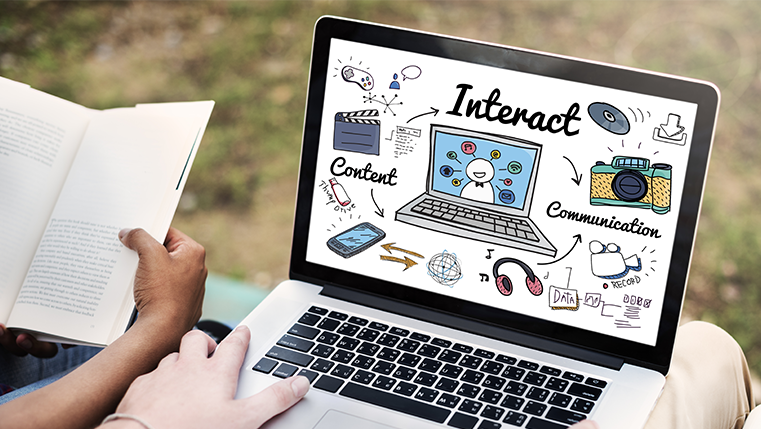3 Easy Steps to Translate eLearning Courses to Multiple Languages
This blog post lists the 3 steps it takes to translate online courses using Articulate Storyline.

Globalization is the norm of the day. As companies expand globally, they need to train their customers, sales force, and employees located globally. E-learning is seen as an ideal medium to train employees and extended partners globally, but how do you localize your courses into international languages?
Is there a way to quickly and cost effectively translate courses?
Well, Articulate Storyline is the answer, as it is very easy to export and import content from and to the tool. Let’s see how to translate a course in 3 steps using Articulate Storyline.
1. Export
The first step is to export the English (source) course by clicking the Articulate home button. Go to Translation and select the Export button. Then the course is exported into a MS Word document which includes codes (IDs) relevant to each text.
This document can be sent to the translator for translating the content. We only need to translate the content without editing the code in the Word doc because this code will be used when importing the content back to Storyline.
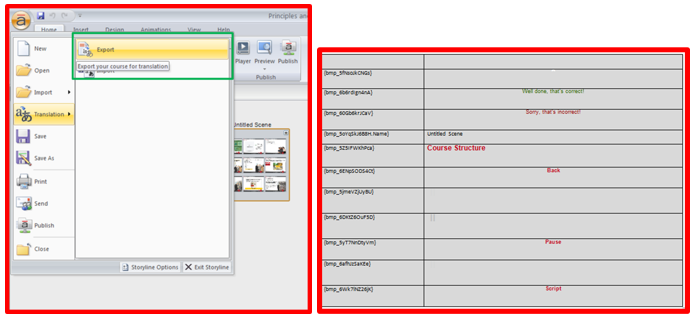
2. Import
In the second step, when the translation (from English to the source language) is complete, we need to import the Word document into Storyline by following these steps:
i. Click the Articulate button, go to Translation, and select Import.
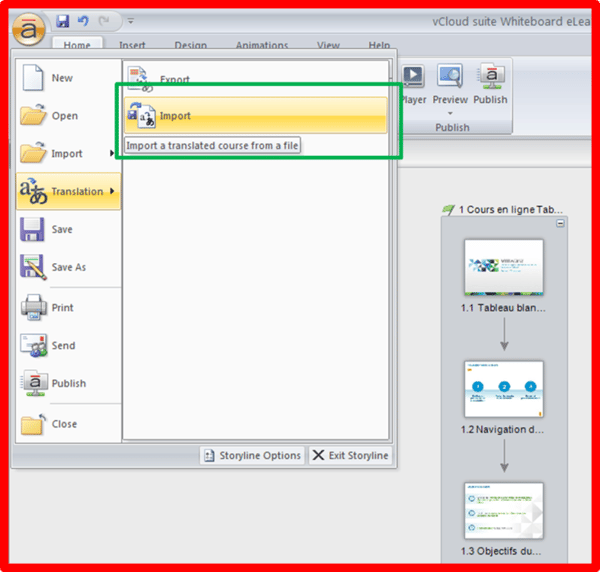
ii. Browse for the Word document that contains the translated file, and click “Open”. Now the file will be imported into your project and at the same time, it will translate into the desired language (This process will run in the backend while importing the .doc file).
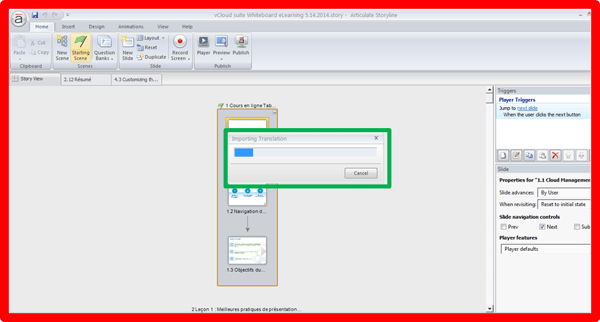
When you see the Congratulations message on the screen, click the OK button.
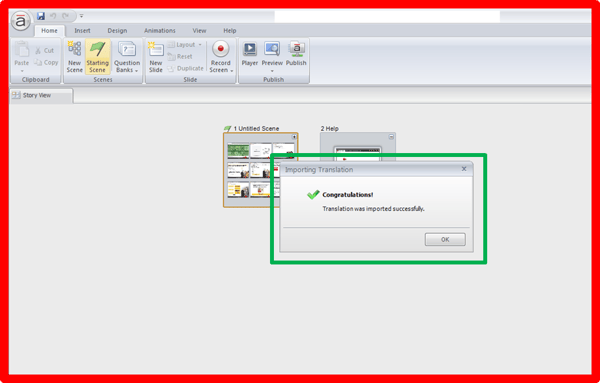
3. Alignments
The final step is to check the alignments of the imported text.
Translating online courses using Articulate Storyline is as simple as following these 3 steps. Give it a try and share your experiences.