Restricting Learners in Rollover Slides in Articulate Storyline
This blog shares how to restrict learners until all rollover/hover objects in a slide are visited in Articulate Storyline.

Rollover interactivity is used to present content in e-learning courses. In this interaction, learners do not click, but hover the mouse over an image, object, or graphic to reveal related information.
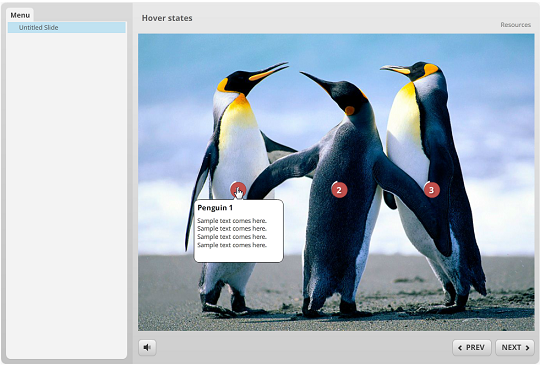
Often while interacting with such slides, learners may click the Next button without hovering on/visiting all the objects onscreen. To avoid this, we can develop an alert pop-up that informs them to visit all the objects before going to the next slide.
Here let us see how to create such alert pop ups for rollovers in Articulate Storyline.
Step 1:
Add a normal slide in the course and insert markers.
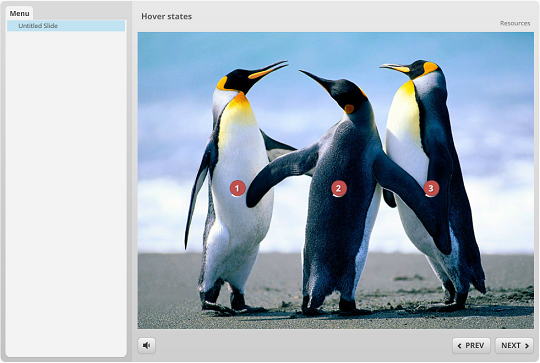
Step 2:
Insert content in the markers.
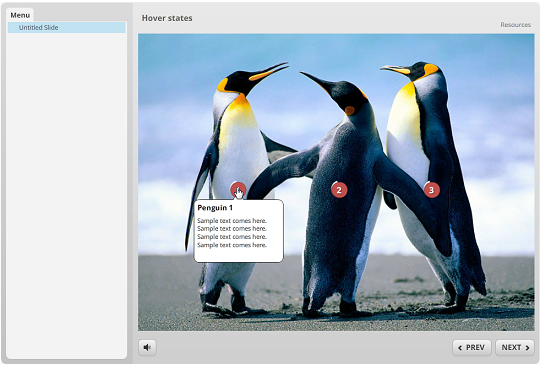
Step 3:
Select the option ‘Show All On Hover’ from the Format menu tab.
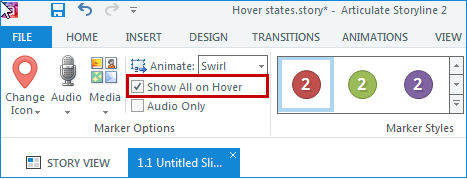
Step 4:
Go to the States tab and create a new state named State1.
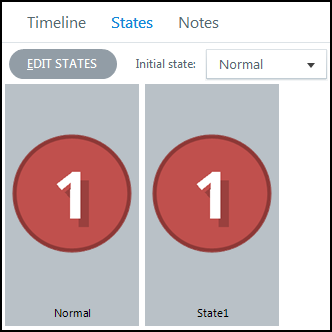
Step 5:
Insert a new layer ‘Alert’ in the slide to display the restriction message.
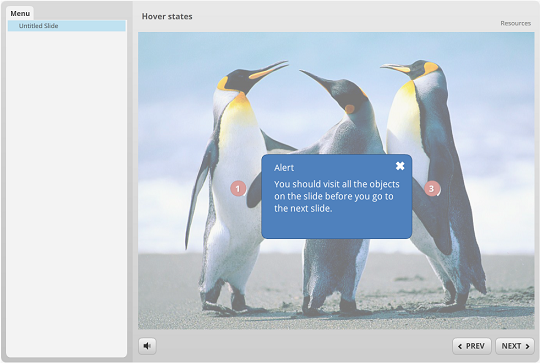
Step 6:
Add the triggers shown below in the slide.
Trigger 1: Change the state of Marker 1 to State1 when the mouse hovers on Marker 1.
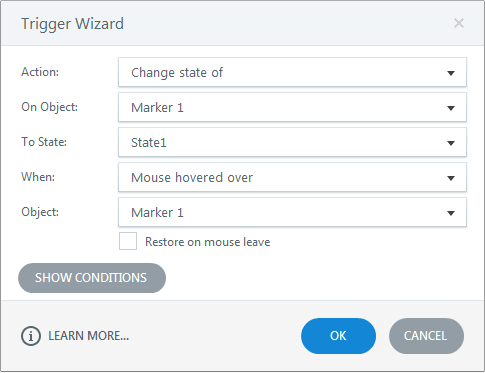
Trigger 2: Change the state of Marker 2 to State1 when the mouse hovers on Marker 2.
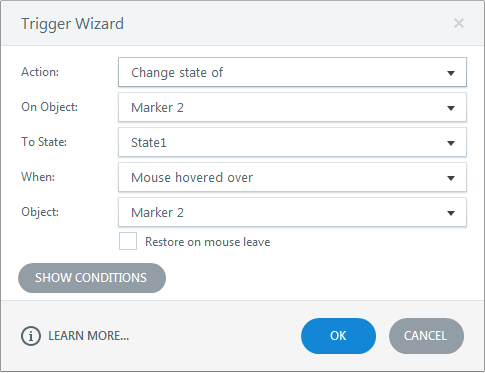
Trigger 3: Change the state of Marker 3 to State1 when the mouse hovers on Marker 3.
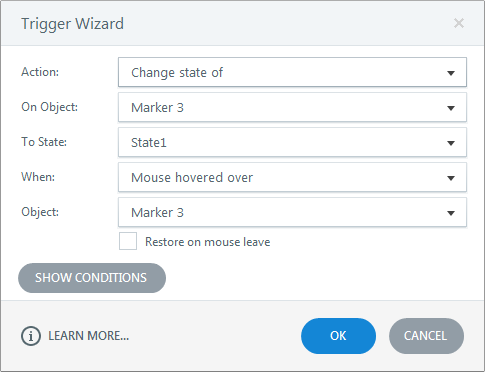
Trigger 4: Create a new Boolean variable Hover_restriction with its initial value False.
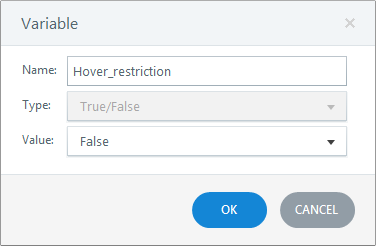
Trigger 5: Adjust the variable Hover_restriction to True when all the marker states are State1.
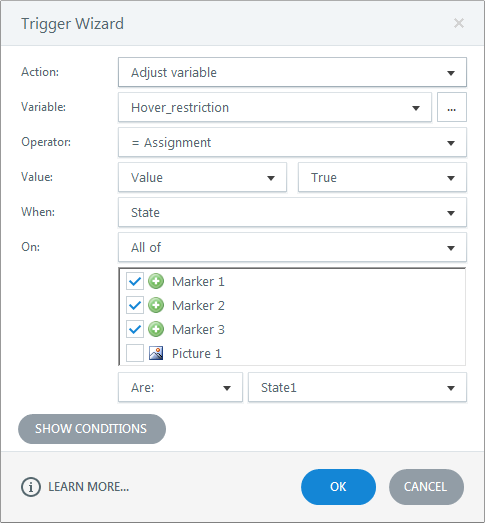
Trigger 6: Add the Navigation trigger to jump to the next slide when Hover_restriction is True.
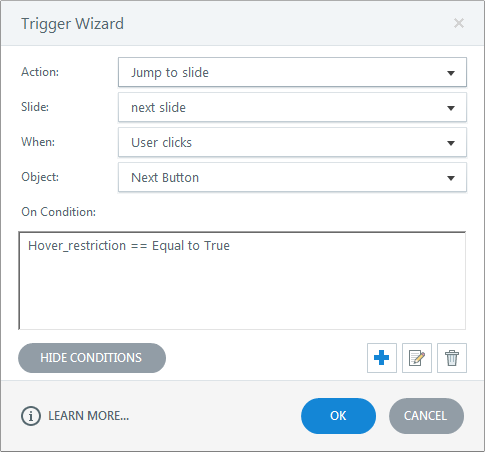
Trigger 7: Add the Navigation trigger to show the alert popup when Hover_restriction is False.
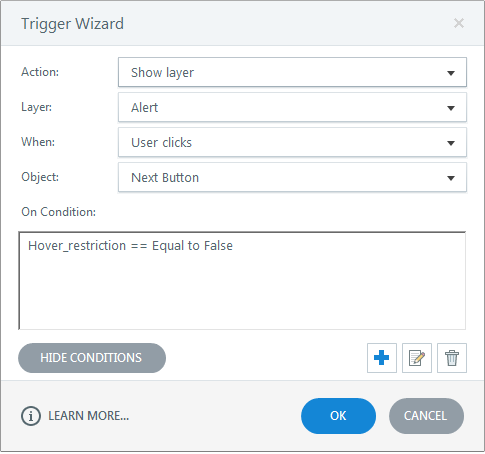
Publish the course and view the output.
This is an easy way to restrict learners from progressing to the next slide until all rollover objects in a slide are visited in Articulate Storyline.
Hope you found this post useful. Do share your thoughts.





