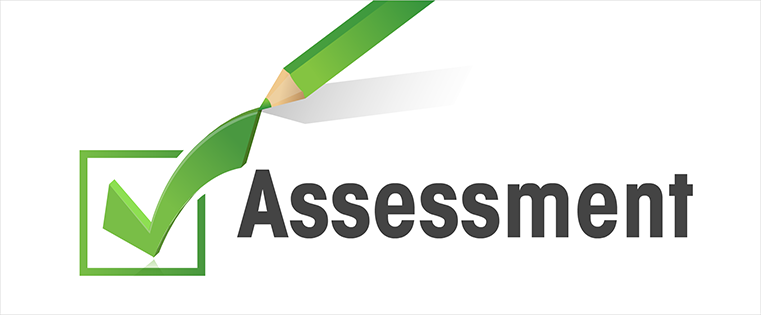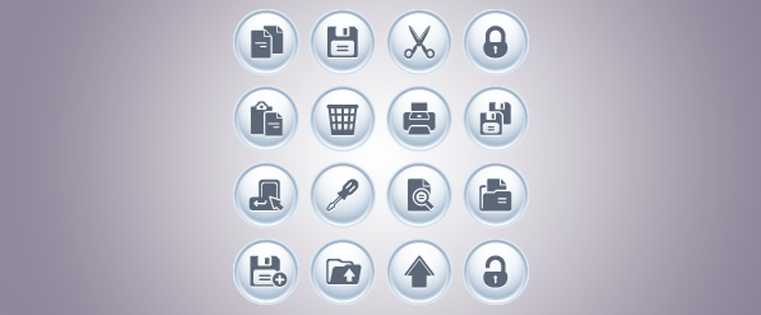How to Create Multiple Choice Interaction without Submit Button in Articulate Storyline
This blog shares the steps to create multiple choice interaction without the Submit button in Articulate Storyline.
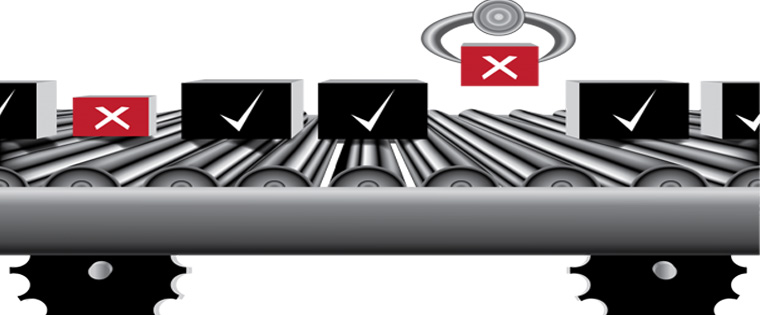
We’ve all seen formative assessments in online learning courses where the learner has to click the Submit button after attempting the question to receive feedback.
But recently, our client had a requirement to provide learners immediate feedback on selecting an option. If the selected option is correct, the learner can move to the next question by clicking the Continue button in the feedback pop up.
In this post, I would like to share how we created such assessments without the Submit button in Articulate Storyline.
Step 1: Insert a new multiple choice slide
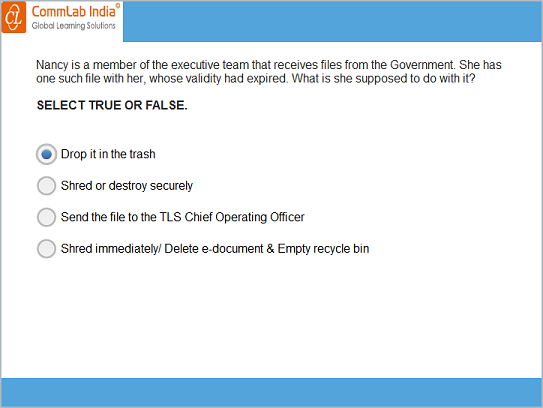
Here the correct answer is option 1.
Step 2: Deselect the Submit button checkbox in Slide Properties.
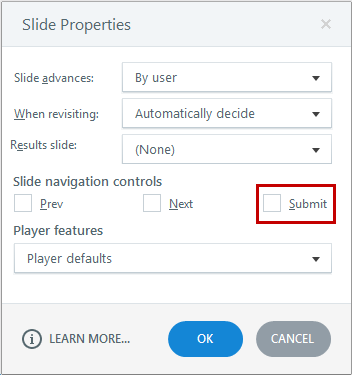
Step 3: Go to Form view and set Attempts to unlimited.

Step 4: Add the triggers shown below to each option of the assessment.
Option 1: Correct Answer
Show the Correct layer when the learner clicks Radio Button 1.
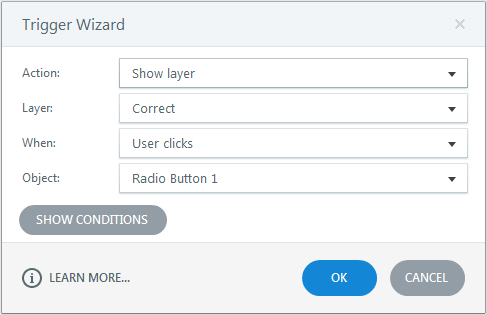
Change the state of Radio Button1 to Disabled when the learner clicks Radio Button1.
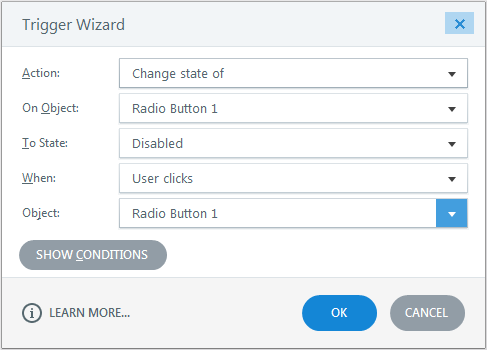
Option 2: Incorrect Answer
Show the Incorrect layer when the learner clicks Radio Button 2.
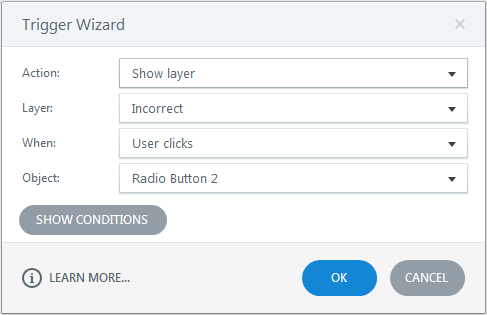
Change the state of Radio Button 2 to Disabled when the learner clicks Radio Button2.
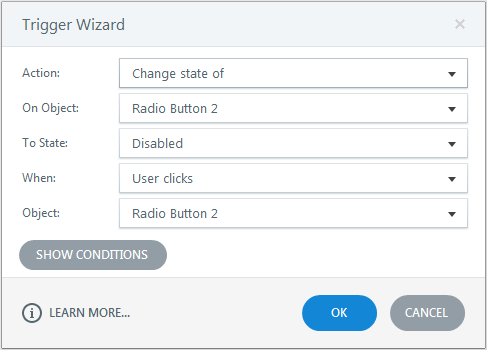
Here Option 3 and Option 4 are incorrect answers, so add the above two triggers to both the options.
Step 5: Save the file and publish it. Then check the output.
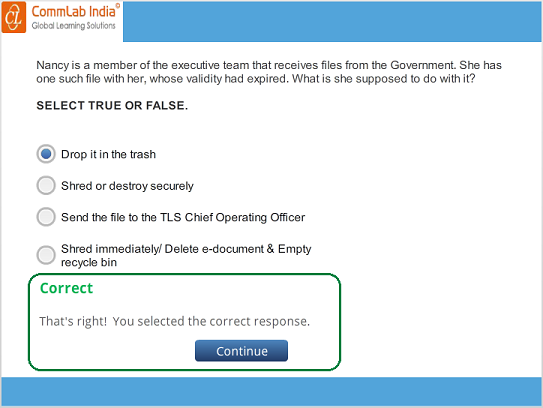
This is how we can create multiple choice questions without the Submit button in Articulate Storyline. Hope you found this post useful. Do share your thoughts.