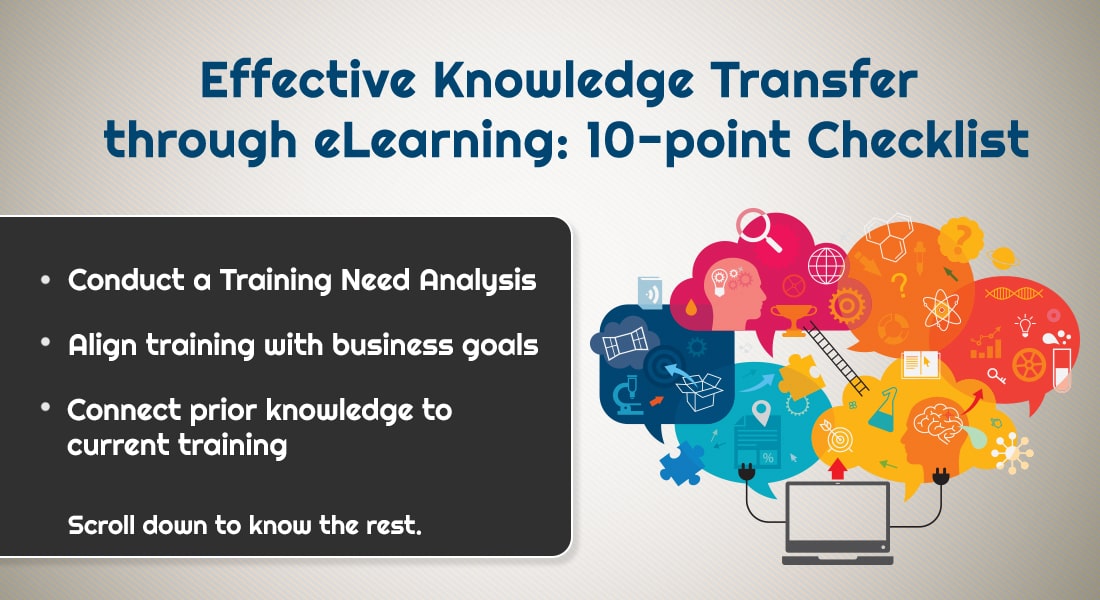How Can You Use the Built-in LMS Quiz Engine Effectively?
This blog explains how you can effectively use the quiz engine features of an LMS.
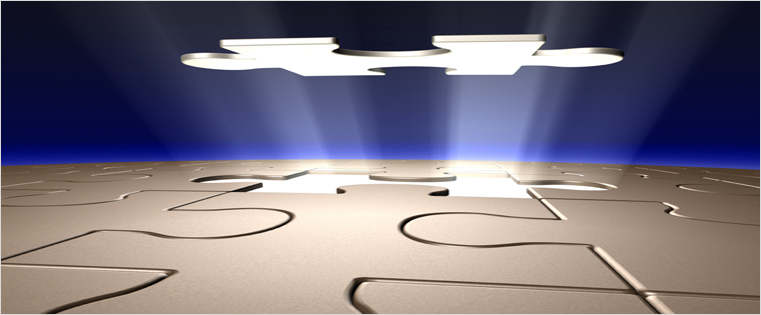
A built-in quiz engine is one of the basic features of any learning management system (LMS). You should consider the quiz/assessment development feature as an important criterion, while selecting a new LMS. Each organization may have unique assessment requirements, even though their overall objective is to assess learners. Pre-assessments can be used to check employee skillsets before the actual training, so that, based on the score, appropriate training can be assigned. Post-assessments are used to assess learners’ skills and training effectiveness.
However good and intuitive your LMS maybe, if it lacks the ability to create quizzes, you will have to use a third party authoring tool and publish to the SCORM or AICC format and then add it to the training curriculum. This will further impact your development time and effort. A disadvantage of using third party tools is that the LMS will not be able to track accurate information such as scores, completion status, pass/fail status, bookmark, or interaction data. It may not give detailed information about the quiz for detailed analysis. You may not find data such as tracking each and every attempt and response, question-wise scoring, and the reusability and quick updates of questions through question banks.
Here is a checklist to evaluate the assessment/quiz builder feature of an LMS. You can create and conduct quizzes effectively if your LMS quiz engine has these features.
1. Timing
We can set the opening and closing period, within which the quiz will be accessible to learners. We can also add a timer to the quiz which will force the learner to complete the quiz within the time allotted. A timer countdown will be displayed on the quiz page. If time elapses before the learner completes the quiz, all un-attempted questions will be submitted as incorrect and no score will be allotted to such questions.
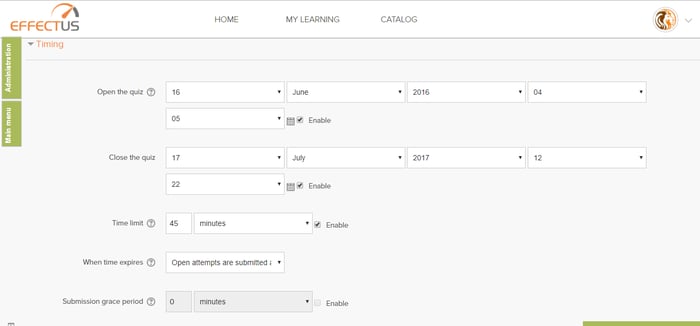
2. Score
The LMS will mark the quiz status as pass or fail, based on the minimum passing grade. We can set either an unlimited or a limited number of attempts. Learners cannot attempt the quiz if all available attempts are used. We can choose which score to track in the LMS. We have options to use the highest score, average of all the attempts, or the score of the first/last attempt. We can set score per question, partial scoring, and negative marks too.
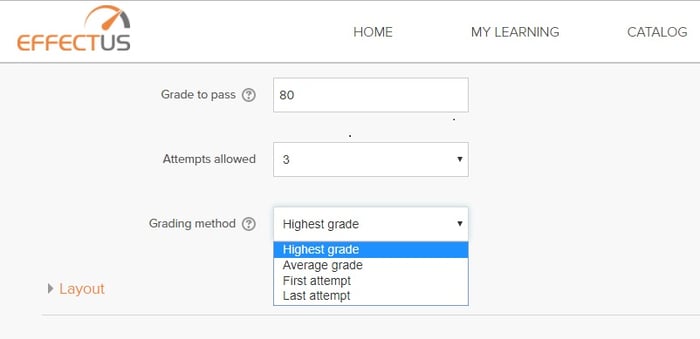
3. Layout
Sometimes you may want to display 5 questions per page, 1 question in 1 page, or all questions in a single page. All these settings can be configured when we create a new quiz. We can change this questions per page option whenever needed. Changing this will not impact the quiz questions or attempts history.
We can either set a sequential or non-sequential (free) navigation between questions. Using the navigation blocks, a learner can click a question number and jump to that question, if there is a non-sequential access. All responses before submitting the quiz will be saved and the learner can modify the responses. After the learner confirms all the options, he can submit the quiz. After submitting the quiz, the current attempt will be closed.
If there is no timer limitation andthe learner can attempt the quiz in multiple sessions, previously submitted responses will be available and the learner can continue where he left off.
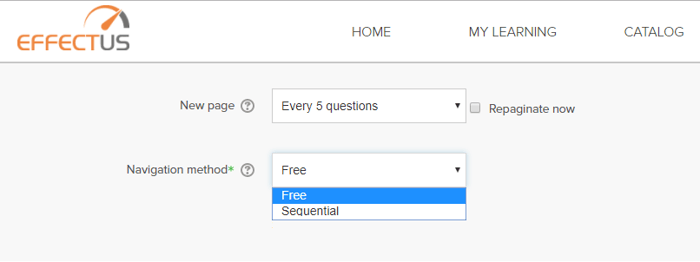
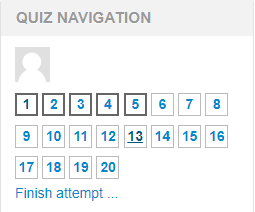
4. Question Behavior
We have the option to shuffle the question sequence. If the shuffle option is selected, then every learner will receive the questions in a different order. This will eliminate the chance to remember the correct answers across multiple attempts. We can give immediate feedback after each question is attempted or show the feedback after the submission of the quiz. We also have an option to show the responses of the previous attempt, if required.
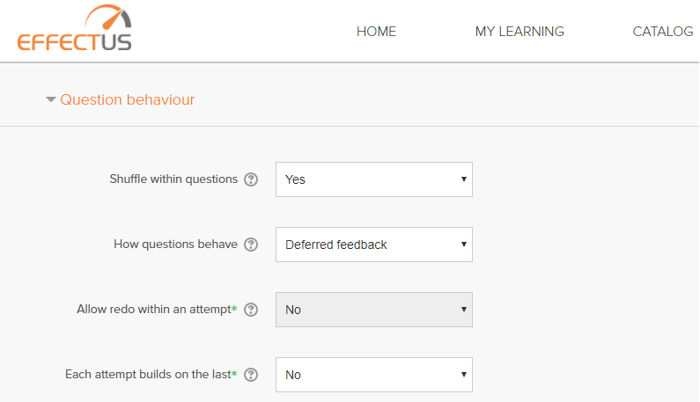
5. Feedback/Review
Displaying the feedback, marks for each question, and correct answers can be done at various stages of the quiz. Available stages are ‘During the attempt’, ‘Immediately after the attempt’, ‘Later, while the quiz is still open’ and ‘After the quiz is close’. You can choose specific options in each stage so that the LMS displays the information accordingly.
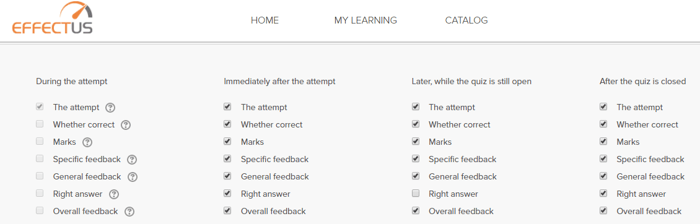
6. Restrictions on Attempts
We can control multiple attempts by adding restrictions. We can set a password to attempt the quiz, and share the password with the particular learner who should take the test. We can also configure the delay between attempts.
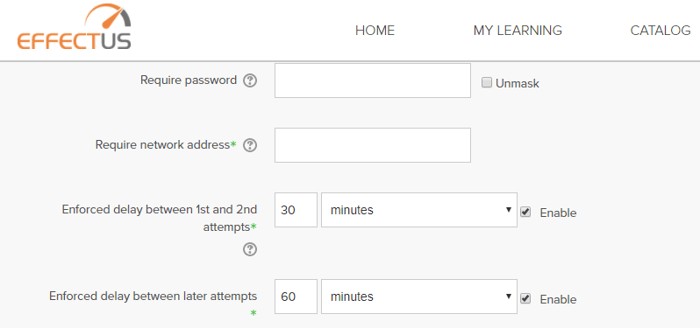
7. Perquisites or Restrictions
We can set prerequisites to the quiz if the learner should be able to take the quiz only after the successful completion of certain learning activities. We can set prerequisites as course completion, date, grade, group, and specific user profile. We can also set multiple restrictions using “Restriction Set”.
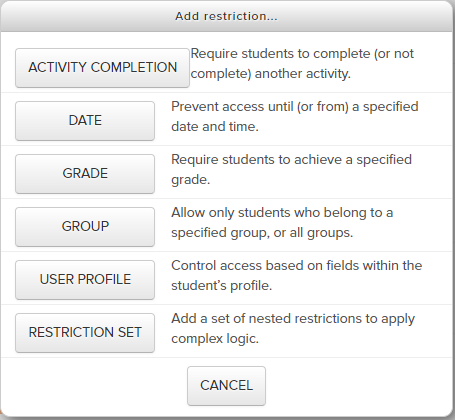
8. Completion Criteria
We have options to set the quiz completion criteria: if the learner just accesses the quiz, receives any score, receives the minimum passing score, or completes all attempts. We can also recommend the learner to complete the quiz on or before a set date.
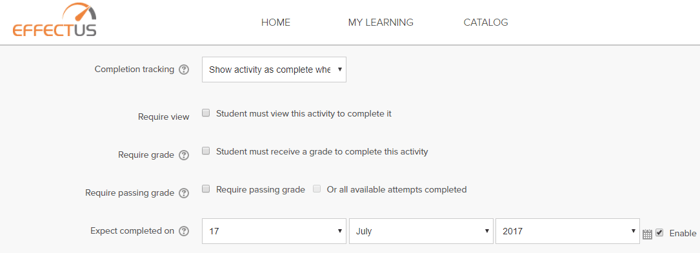
9. Question Bank and Categories
A question bank is the key feature of quiz engines. We can create any number of question banks and use them in any quizzes created in the LMS. We can also create categories within the question bank based on topics, so that we get category-wise reports. We can add, edit, duplicate, or preview the questions in a question bank. We can also move questions from one category to another.
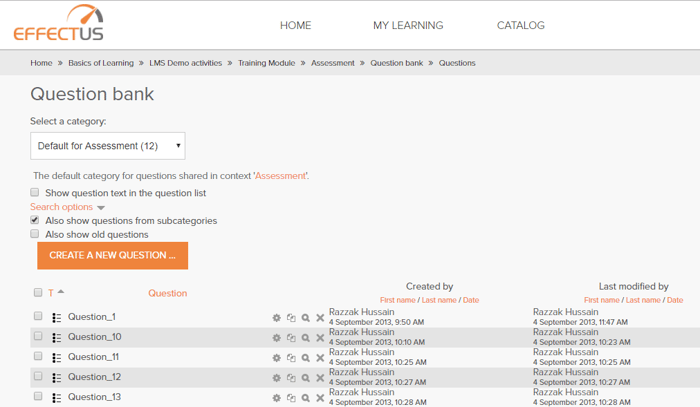
10. Randomization of Questions and Options
When we create a quiz using question banks or by directly adding questions to the quiz,we can randomize the order of the questions and also the options. Each learner will receive the questions and options in a random order.
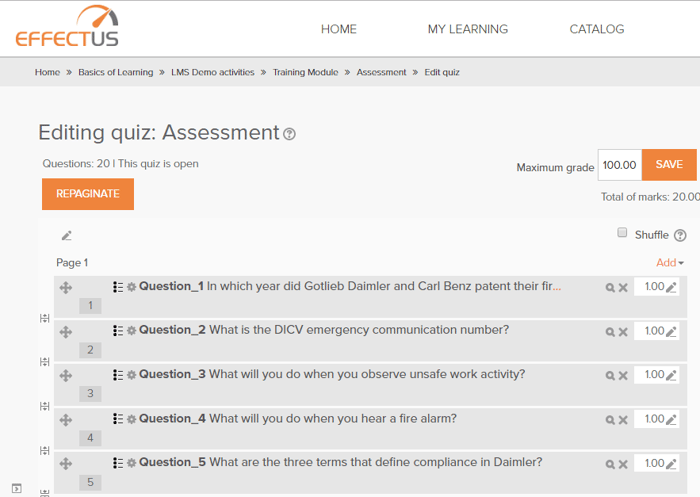
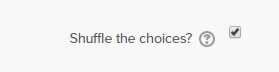
11. Question Types
Almost all types of assessments are available in an LMS, we can choose any type and add a question in the quiz. You can see the list of question types in the screenshot.
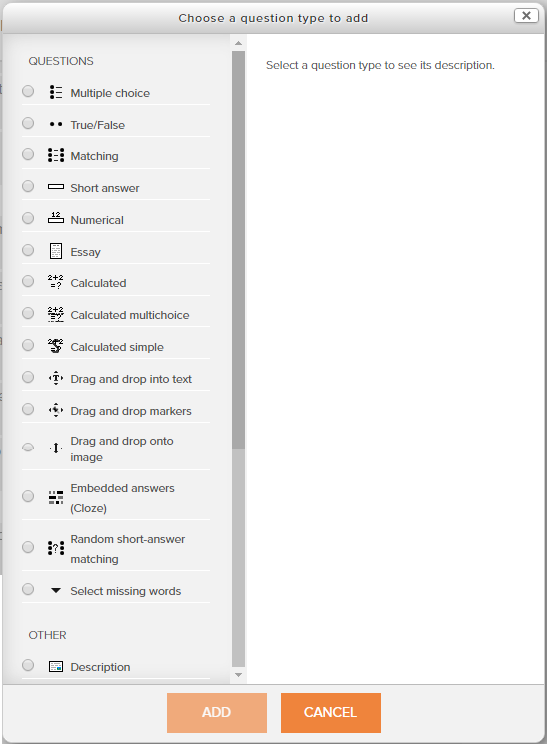
12. Create Bulk Questions Using the Upload Option and Export Option for Translations
We can create bulk questions using MS Word or Excel import option. We have a template for Word and Excel, using which we can import hundreds of questions. Creating questions by filling all the questions will take much time because it is online. We can create questions offline in the Word or Excel template and upload it to the LMS.
We can export the quiz and question banks for backup or use exported files for translations. We can share the exported Word or Excel file and send it for translations. Translated documents are uploaded as a new language quiz.
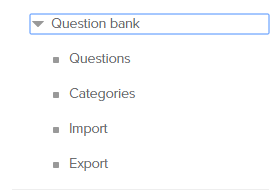
13. Quiz Attempts Report
We can get a report where we can see the list of learners who’ve attempted the quiz, the number of attempts, when the learner started the quiz and when it was completed, and the total time the learner spent on the quiz. The overall score and score for each question is displayed along with the correct or incorrect icon.
This report can be exported to Excel for further analysis.
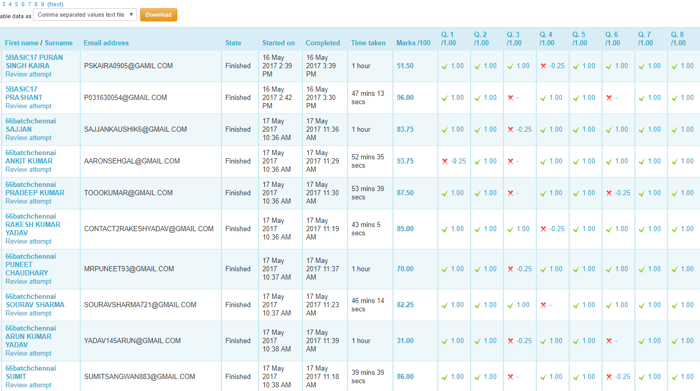
14. Check Learner Attempt in Detail
As an administrator or learner, we can see quiz attempts in detail – the option selected and the correct response. Generic feedback along with the details of each attempt of each question will be available in this report.
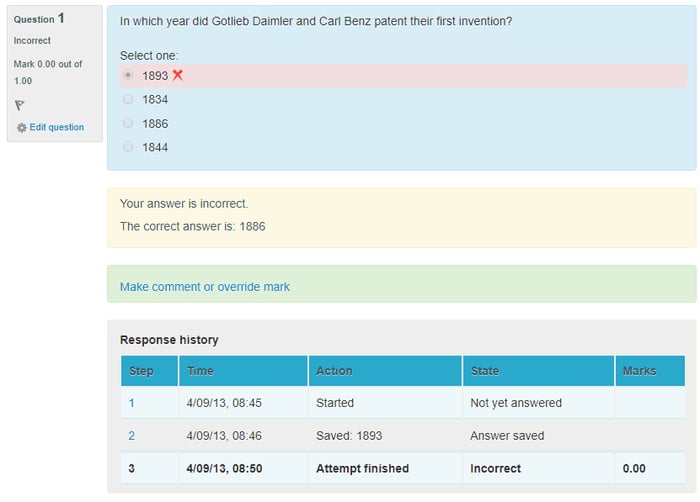
15. Question Bank-wise Scoring
Topic-wise question bank categories can be created. Quizzes will be created using questions from different categories. For the learner it will be a single quiz; as a training instructor you want to know in which topics learners have done well. Based on this topic-wise scoring, next trainings can be planned. We can get a detailed report of a quiz where we can see the list of topics and how many questions were attempted.
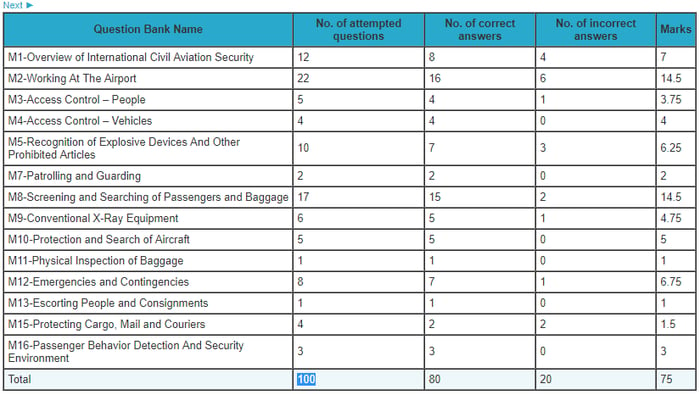
So you have all these features in order to create and conduct online quizzes. You don’t need to change your assessment strategy as per the features available in your LMS quiz engine. An LMS with all these features will help you meet all your needs. The main advantage of these features is they are selectable. We can choose the options we want and create the quiz accordingly. They offer a lot of flexibility in preparing and conducting online quizzes. Using third party applications such as SMOWL will help you proctor tests online.
Crosscheck all these features with your LMS quiz engine and if you already have these features, then make use of all these features to create and conduct online assessments effectively.