What’s Hot with Articulate 360? – Part 7: Engage 360
This blog, the seventh in a series of fourteen, examines the abilities of Engage 360, an important component of Studio 360.
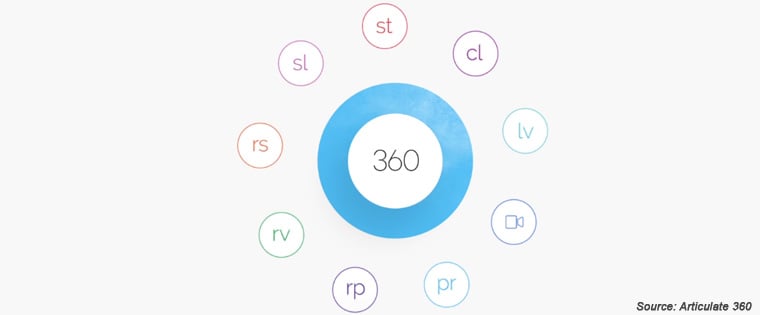
Welcome to the seventh post of the series. In the first four blogs, we saw the features of Storyline 360 that facilitate the easy authoring of web-based courses. We also looked at the Articulate tool’s abilities to create animations and facilitate learning interactions. We saw that Storyline 360 can be used to develop good software simulations and online assessments. We also examined Storyline 360’s features that facilitate responsive and accessible online learning.
In the fifth and sixth blogs, we looked at the features of Presenter 360 and Quizmaker 360, components of Studio 360. Today, we will examine another important element of Studio 360, Engage 360, and explore its features.
What is Engage 360?
Engage 360 is a tool that can be used to develop media-rich online learning interactions. This Articulate application is seamlessly integrated with the other applications of Studio 360 and enables you to develop online courses that hook your learners to the screen.
Capabilities of Engage 360
Web-based Learning Interactivities can be Created Easily
- A highly intuitive, easy-to-use interface that makes the development of e-learning interactions a cakewalk.
- Instant access to more than 100,000 e-learning development assets such as images, photographs, and web-based learning interaction templates, in the Articulate Content Library.
- 20 online learning interactions can be built effortlessly, using this application.
- Effective integration with Articulate Review, enabling you to get feedback from stakeholders and subject matter experts.
- Text can be edited in a hassle-free manner. The tool enables you to customize text spacing, alignment, size, and color; you can incorporate custom-built font characters and bullets.
- Conversation-like online learning interactions can be built. The Articulate application allows you to insert characters on the left and right sides of conversation interactions to depict back-and-forth dialogue.
- Several steps can be added to e-learning interactions – 32 steps to checklist interactions, 16 steps to folder interactions, 100 steps to learning media interactions, and 12 steps to tab interactions.
- A multilingual interface, available in English, Chinese, French, German, and Spanish.
- The facility to retrieve your work, if Engage 360 closes unexpectedly.
Multimedia Elements can be Used Seamlessly
- Excellent audio capabilities; you can record, import and edit audio clips in a hassle-free manner. The Articulate software allows you to deliver good learning experiences by ensuring consistency in volume, across all learning interactions.
- Good learning interactions can be facilitated using videos. Engage 360 allows you to record and import video files; you can set videos to play automatically or incorporate Player controls. You can edit videos easily. The application allows you to use videos without compressing, and this goes a long way in enhancing the quality of the videos.
- Flash objects and interactivities in the SWF format can be inserted. You can also include Captivate movies and Camtasia screencasts.
Good Online Learning Interactions can be Facilitated on Multiple Devices in an Accessible Manner
- Engage360 comes with a responsive Player that enables learners to interact with the course content smoothly, on the device of their choice.
- The Articulate tool can be used to preview how e-learning interactions take place on devices with varying screen sizes.
- Restrictions can be imposed so that learning interactions are facilitated only in one orientation. For example, you can allow learners to interact with the content only in the landscape mode.
- Quizzes can be published to Flash, HTML5, and Articulate Player, a native mobile app available in iOS and Android flavors.
- Translation of text in learning interactions is made simple. The Articulate tool allows you to export the text as an XML file or a MS-Word document, which can be handed over to the translator. Once the text is rendered in the target language, all you need to do is import the translated file into Engage 360 and publish it – the interaction in the target language is ready. The application provides excellent support to all languages, including those written from right-to-left such as Arabic and Hebrew. You can render double-byte character sets (DBCS), used in languages such as Chinese, Japanese and Korean, without any problems.
- Learning interactions, compatible with Sec. 508, can be developed.
- Web Content Accessibility Guidelines (WCAG) 2.0 are well-supported by Engage 360.
- The size of the Player font can be increased up to 200%. This feature of the Articulate tool helps your learners with poor vision to interact with the content comfortably.
- Player Navigation can be skipped, if learners so desire.
- The application has an ability to enable screen readers identify the language in which the content of the learning interaction is presented.
We thus see that Engage 360 facilitates good, responsive e-learning interactions, in an accessible manner. In my next post, we will examine the features of Peek, an important component of Articulate 360. So, stay tuned.





