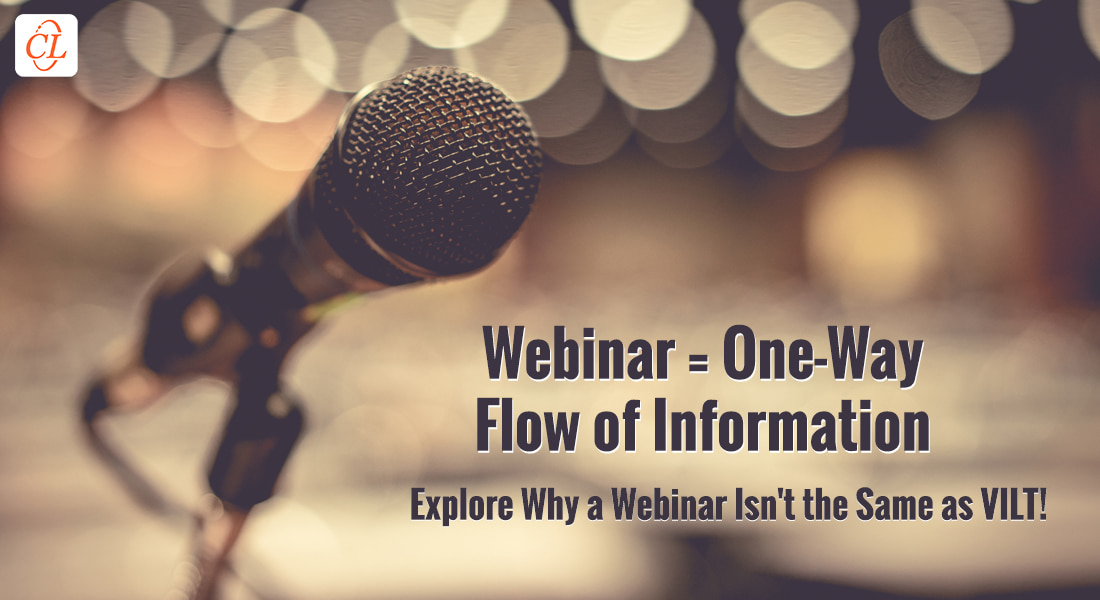Converting Live Webinars to On-Demand Webinars Using Adobe Presenter
Abobe presenter is an ideal tool to convert your live webinars on demand. Let us see how to use this tool.

The term webinar refers to interactive audio-video web-based conference that facilitates one-to-many or many-to-many communications between people who are globally dispersed. This method of communication has become a major tool for corporate trainers to deliver training in an economical way to the global learners.
In addition to reducing the cost of reaching the learners with information, webinars have other benefits such as:
- If a learner misses a live presentation or training, he or she has a chance of going through the recorded version.
- Training can be delivered uniformly and consistently to all learners spread geographically.
- Can be a substitute for in-person training.
- Available on demand.
Live webinars allow trainers to interact with the learners participating in the event. But most often there are chances that some learners may miss or some may wish to redo the training. So you make the webinar recording available on demand. During the live presentation you might have had issues with some extraneous noises or disturbances or deviations which you may not want to play on recorded or archived versions. Moreover, you may want to add some more topics which you couldn’t cover during the live presentation.
In such cases, an eLearning authoring tool such as Adobe Presenter can edit your original recording and make the necessary changes. You can import the presentation and audio files of the recorded webinar to Adobe Presenter. You can also edit the audio and video to remove any disturbances or errors and synchronize it according to the slides and publish it in HTML.
Here are simple steps for converting your live recorded webinars to on-demand trainings using Adobe presenter:
1. Install the Adobe Presenter software. Open the presentation of the webinar in Microsoft PowerPoint. You will have the Adobe presenter tab there as highlighted below. You may make the necessary changes to the presentation here.
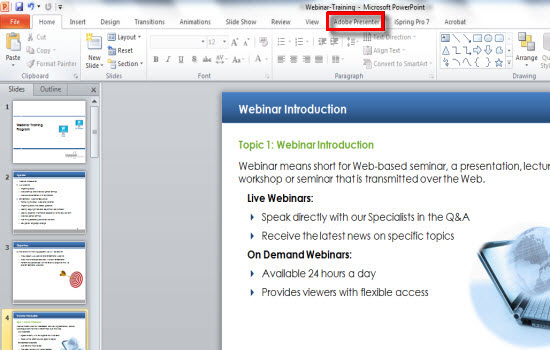
2. To import the audio, click on the Import icon.
![]()
3. Then a window pops up; now you can import the audio one slide after another by clicking on the Browse tab.
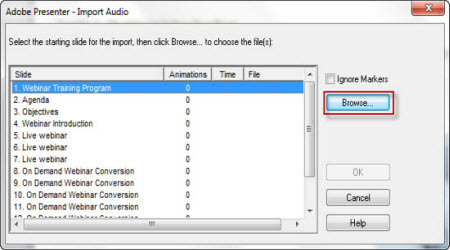
4. After importing the audio, click OK.
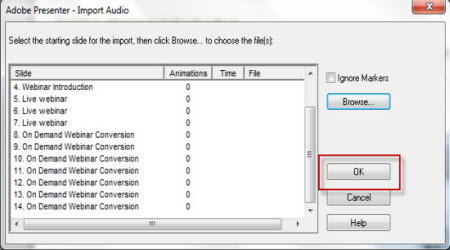
5. If the presentation has any animations, click on the Sync button to synchronize the animations with the narration.
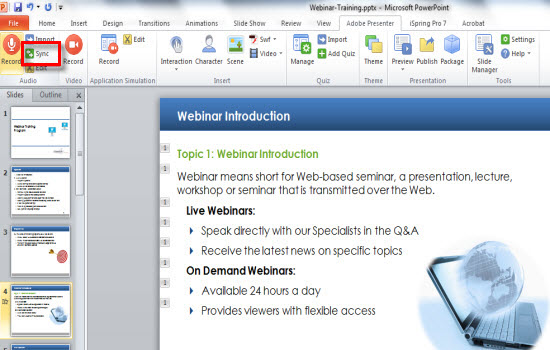
6. You can also edit the audio to remove any noises and disturbances or synchronize the audio with animations by clicking the Edit button. (Highlighted in red)
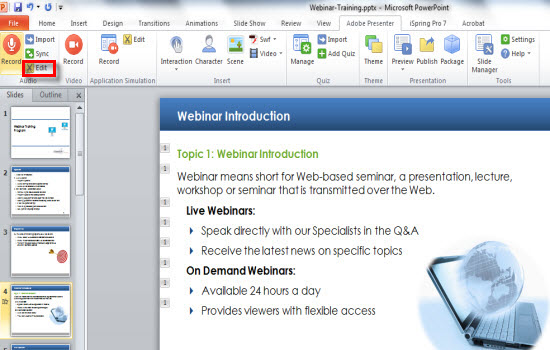
7. Finally, you can Publish the presentation clicking on the Publish button that is highlighted in the image below.

The published file can be made available to your learners through the LMS or the online learning portal. This method is not only an effective way but also an economical way to convert your live webinars to on-demand trainings. Outsourcing the process to third-party vendors can make your job easier. In my next blog, I shall discuss as to why recorded webinars have to be translated into multiple languages.
Please do share your thoughts!